Submit Medicare Claims
 |
|---|
| Step 1: Tap Transactions from the home screen and select Submit a claim from the Medicare section 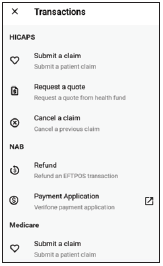 |
| Step 2: Swipe a Medicare card and go to step 3 or tap Enter manually to enter a Medicare card number Enter a Medicare card number, then tap NEXT 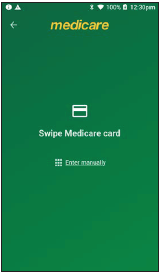 
|
| Step 3: Enter the patient IRN (the number to the left of the patient’s name on the Medicare card) and tap NEXT 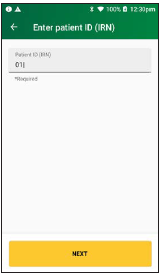 |
| Step 4: On the Medicare transaction screen, tap Bulk Billed 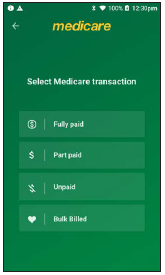 |
| Step 5: Select a provider from the displayed list or use the search bar to search for a provider’s name. Tap the provider you want to claim with, then tap NEXT. Note: If the provider is not on the terminal, tap the link to Enter the provider manually 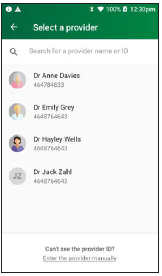 |
| Step :6 If there is no additional claim data, tap NO. If there is additional claim data tap YES and add payee for the clinic 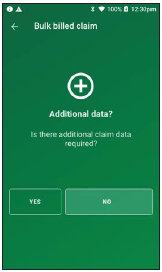 |
| Step 7: Select a referring provider from the displayed list or use the search bar to search for a referring provider’s name. Tap the referring provider. If there is no referring provider displayed (or no referring provider required), tap SKIP. To create a new referring provider, tap CREATE MANUALLY Enter the referring provider name and number in the Create referring provider screen. Tap NEXT to select the newly created referring provider. 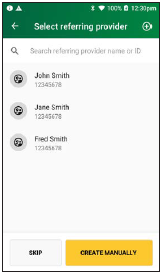 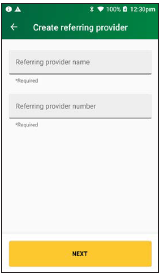 |
| Step 8: Enter the referral details. Select the referral date using the calendar icon (required). Add the optional referral period and referral override codes by selecting items from the drop-down lists. 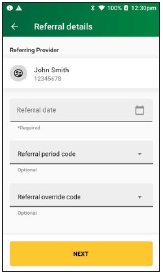 |
| Step 9: Use the search bar to find the item name or item number or scroll the displayed list to find the item number. Tap to select the required item. Tap ADD ITEM. 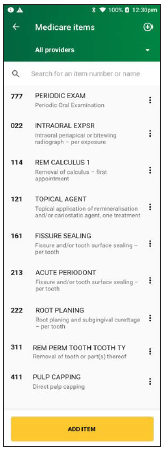 |
| Step 10: On the item details screen select the date of service using the calendar icon. Note: The date of service must be within the previous 24 months. Enter the item cost. Tap ADD TO CLAIM to add the item to the claim. 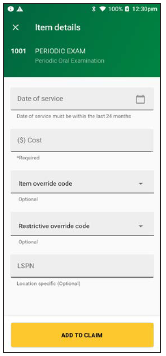 |
| Step 11: Check the Claim details and tap SUBMIT CLAIM. Note: Check the provider’s name and item number are correct. Note: To change the referring provider, tap on the three dots next to the referring provider’s name and select another provider. When you’re ready to submit the claim, tap SUBMIT CLAIM. 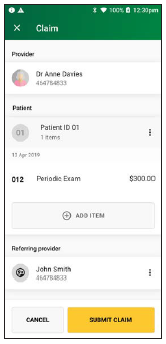 |
| Step 12: A message will be displayed on the screen Sending to Medicare. The Claim Summary screen will display details of the claim. The claim summary will display slightly differently depending on the CEV status.  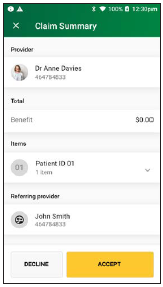 |
| Step 13: The declaration screen will be displayed. You should present this screen to the patient and ask them to accept or decline the declaration. Tap AGREE and print a bulk billed patient receipt.  |
| Step 14: To print a provider copy of the receipt, tap OK.  |
