Submit DVA Invoice (Proda)
 |
|---|
| Step #:Submit a new DVA Invoice on Proda: |
| Step 1: |
| Select Proda from Interface Taskbar |
| Click Login |
| Check email for verification code |
| Enter 6 digit code into Proda |
| Click "Go to service" |
| Agree to terms and conditions |
 |
| Step #2: Select Physio → Claims → DVA Webclaims → Patients DVA Claim Number and Name → Find → Select patient and "confirm" |
| Step #2: Enter Servicing Provider Number → Physio Location (last two digits are different for each physio location) → Enter any white text for White Card Holders (location of injury) 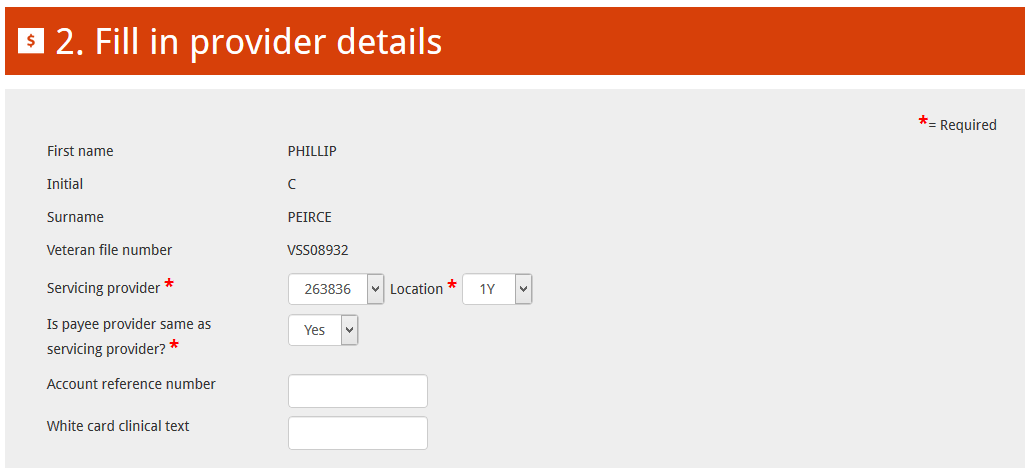 |
