Phone Payments
 |
|---|
| Step #1: From the Home Screen, tap the Sale icon to enter the card details. Note: If the terminal has been configured as a multi merchant terminal you will be prompted to select the appropriate merchant for the transaction. 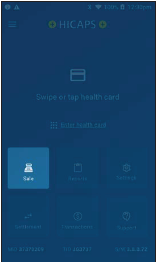 |
| Step #2: Enter the transaction amount and tap “>” in the bottom right-hand corner of the screen 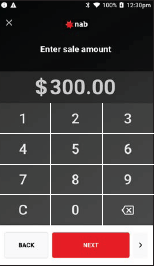 |
| Step #3: Select Manual Card Entry from the Select payment method screen. When prompted for payment options, select Manual.  |
| Step #4: Enter the card number using the onscreen keypad and select Enter. The card details are masked and some digits will appear as dots. If the card details are correct, tap Confirm. 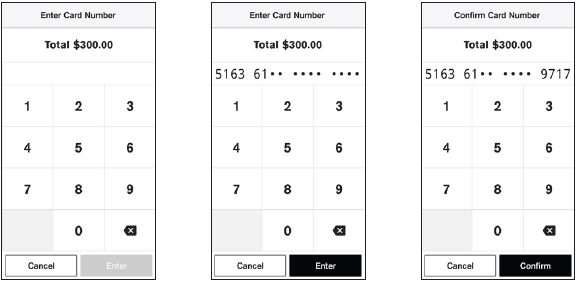 |
| Step #5: Enter the expiry date of the card (MM/YY) and tap Enter  |
| Step #6: Enter the CVV and tap Enter. The CVV is generally found on the back of the card. If a PIN is required to complete the transaction, a keypad will be displayed for a customer to enter their PIN and tap Enter to complete the transaction. Note: In some cases, the card will not require a PIN and therefore a signature will be required to complete the transaction. 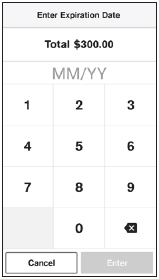 |
| Step #7: The transaction will be processed by the bank and be approved or declined. Please ensure you check the screen and receipt to confirm the transaction was approved or declined.  |
| Step #8: In some cases, the card will not require a PIN and therefore a signature will be required to complete the transaction. The customer can then sign the terminal screen so there is a record of their signature. Hand the terminal to the customer to sign on the touch screen. 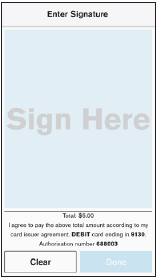 |
| Step #9: You must verify the signature prior to approving. Tap Yes, Approve to continue or No. Once authorised the terminal will display the transaction as Approved. The printed receipt includes the customer signature for your records. 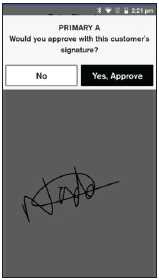 |
